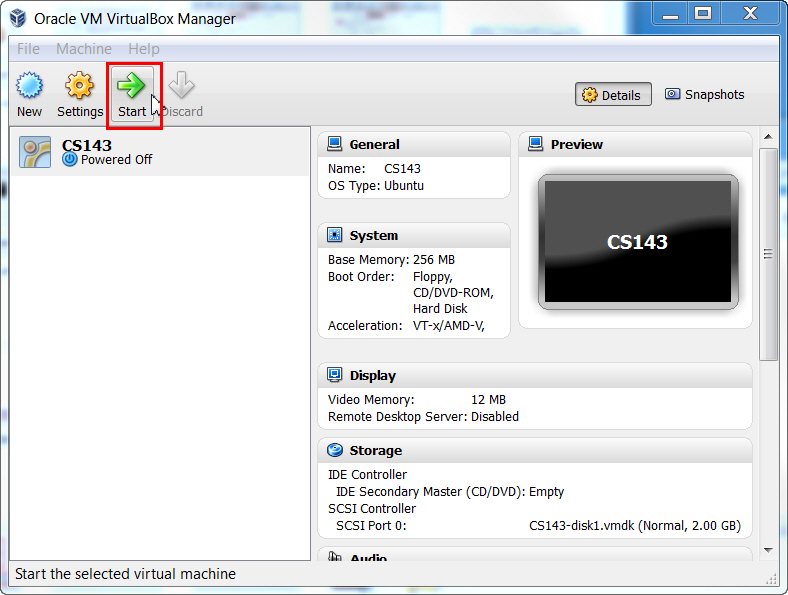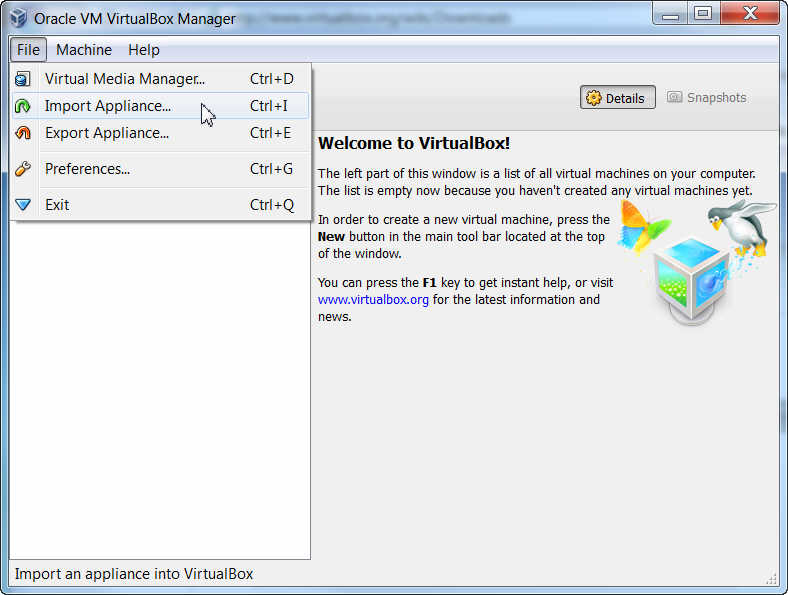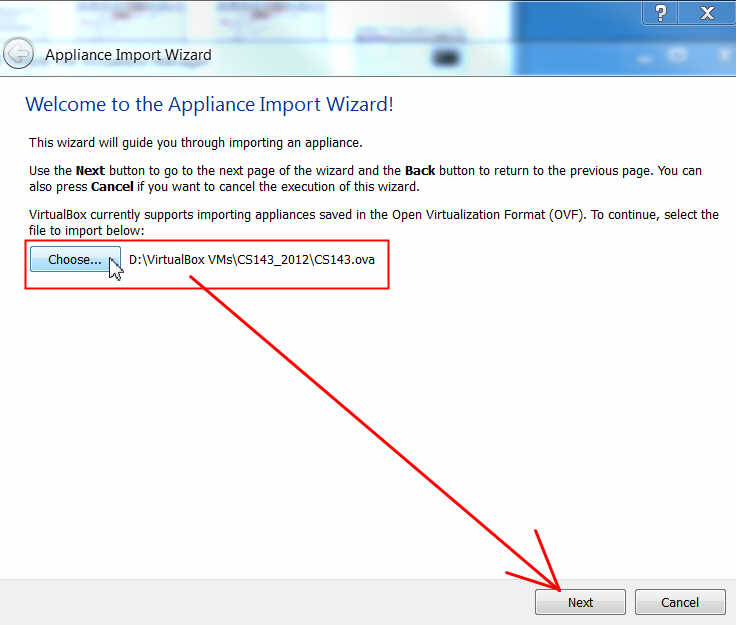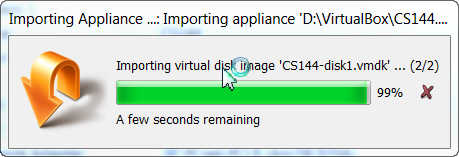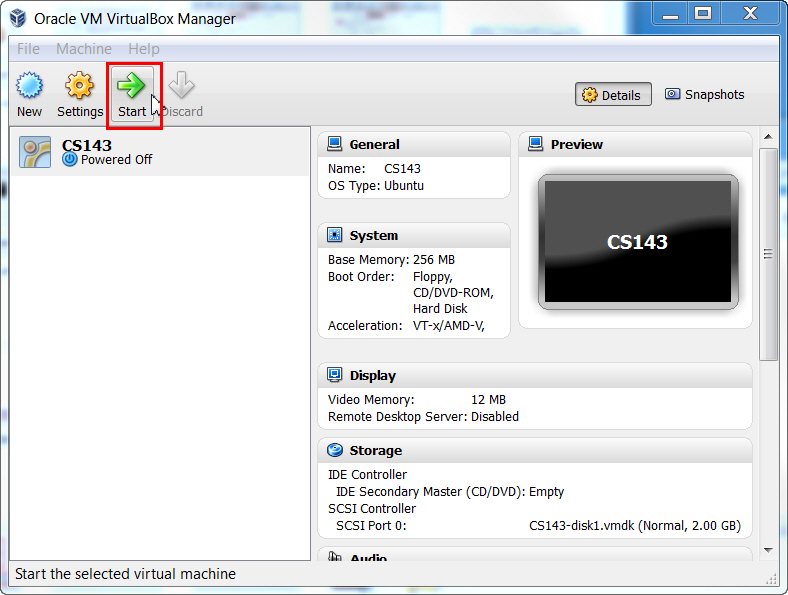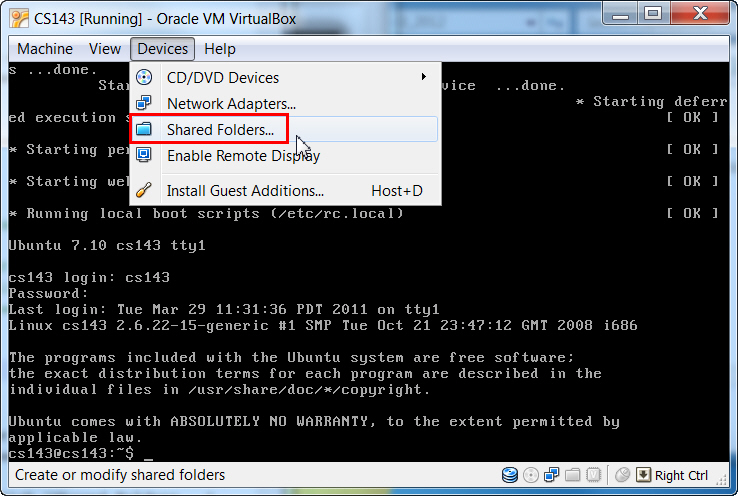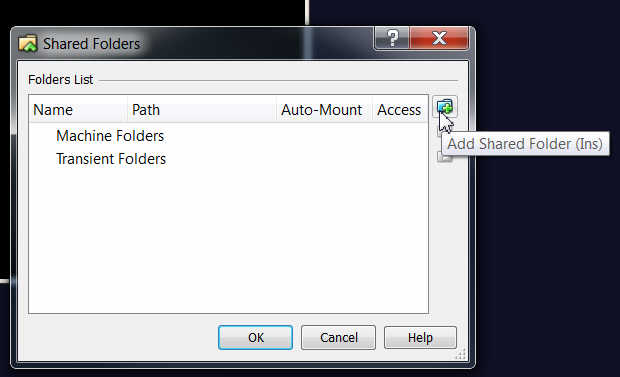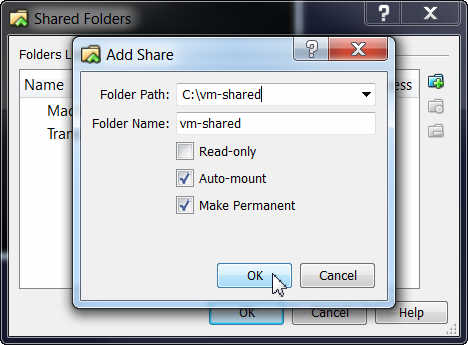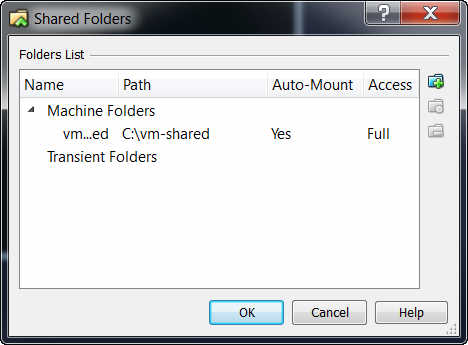VirtualBox Tutorial for Windows
Download
System Requirements
To properly run the provided Ubuntu image, we recommend the following:
- 1GB of main memory
- 8GB of free disk space.
- the disk that the image is stored should be in NTFS because of the large
file size.
VirtualBox Player Installation
- Download and
install the VirtualBox Player.
- If it asks for installation permission, click "continue".
- Please follow the screen instructions to complete the installation.
VirtualBox Image Installation
- Download CS143.ova. Since it's a very large file (~1GB), it will take
some time.
Running VirtualBox Player for the First Time
- Run (double-click) VirtualBox
- In the first run, you'll need to agree agree the License Agreement.
Choose "Yes, I accept the terms in the license agreement" and click OK.
- VirtualBox is started. Click "File"==>"Import Appliance...".
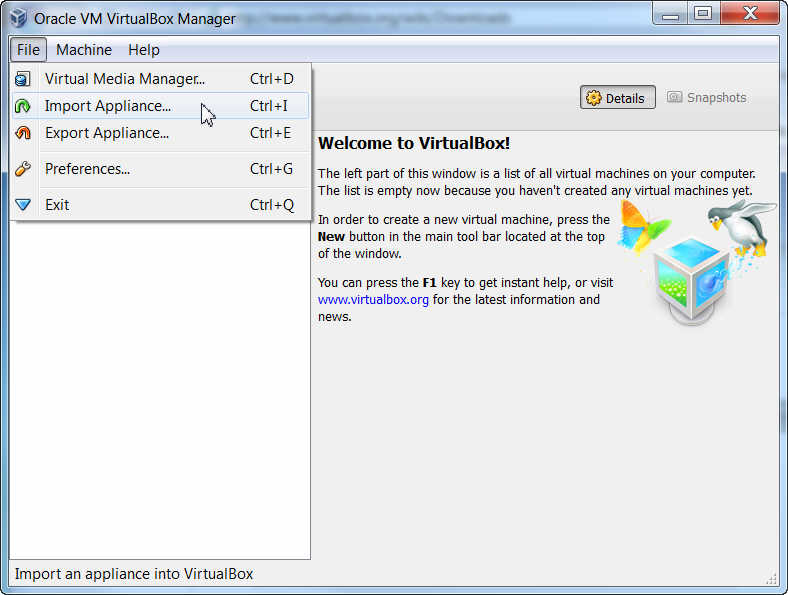
- Find the downloaded CS143.ova and open it (Click the "Choose"
Button).
- Click Next.
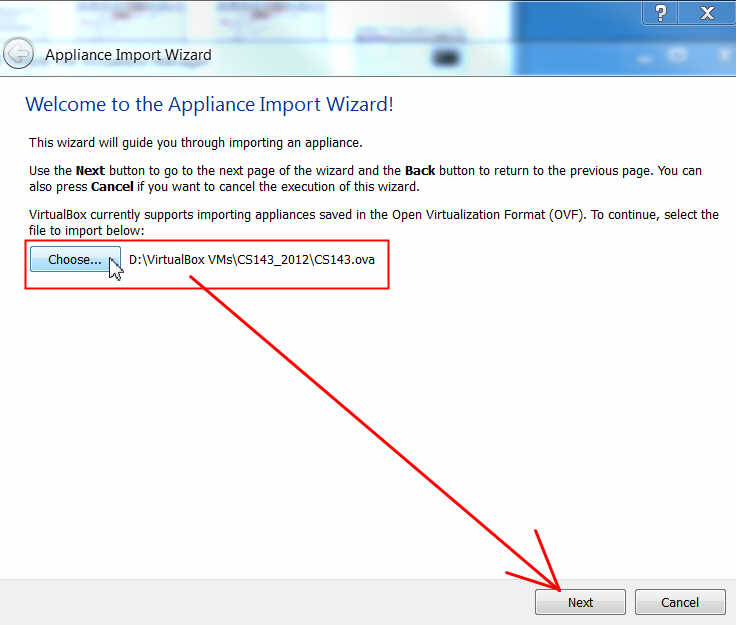
- Keep the default setting of the virtual machine and click Finish.
VirtualBox will start importing the VM image.
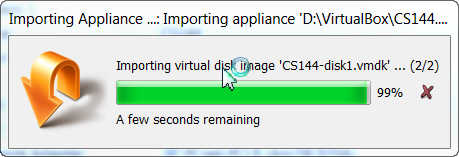
- After a while, you will see the following screen. Click "Start" to start
your virtual machine.
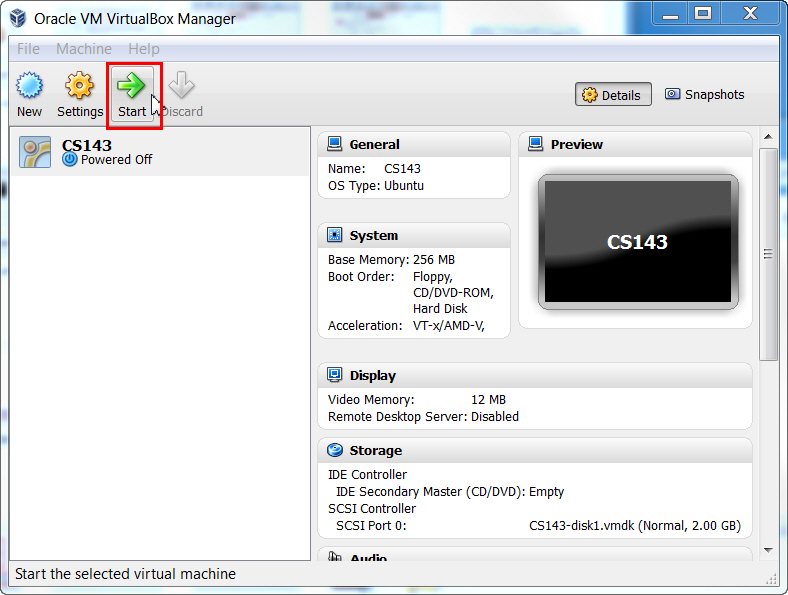
- After a while, you will see the following screen. Login
using Username (cs143) and Passowrd (password).

- Once you log in to the machine, you will see the shell prompt.

Configuring Shared Folder
- As a way of communicating with outside (or host) machine, VirtualBox
supports a shared folder between them. To configure it, Go to VirtualBox
window's menu-bar and click "Device". And click "Shared Folders..."
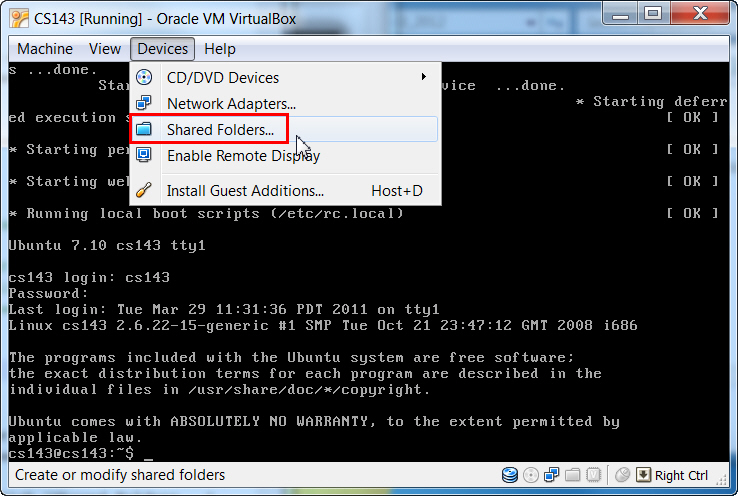
- We would like create a shared folder points to C:\vm-shared . Be sure you
create a corresponding folder in your host O/S(Windows).
- Click "Add Shared Folder.
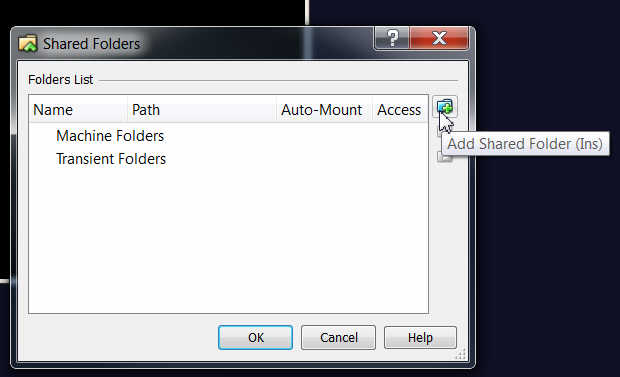
- Set it up. Please make sure that the "Folder Name" field is set to "vm-shared", all lower case letters.
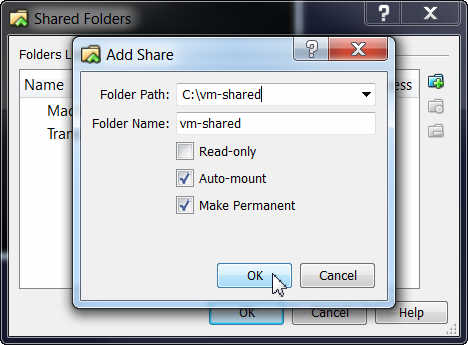
- Press OK. Note: You might have to reboot the virtual machine to
make the shared folder work.(enter the command: sudo reboot)
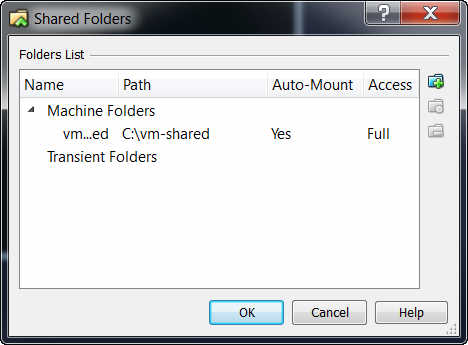
- Note: The "C:\vm-shared" folder is accessible at /home/cs143/www
in your virtual machine. If you copy a file to "C:\vm-shared" in Windows,
you can access the file in your virtual machine at /home/cs143/www
and vice versa.
- To ensure that the shared folder is enabled, please reboot your virtual
machine using the reboot method described next.
Turning off/Rebooting Virtual Machine
- Suspending virtual machine: Go to VirtualBox menu at the left-top
of the windows and click "Machine"-->"Close"-->"Save the machine
state". This will suspend the virtual machine. You can continue working at
the suspended state when you run it next time.
- Powering off virtual machine: If you want to power off the virtual
machine, you need to issue "sudo halt" within the command line of
xterm and provide your password.
- Rebooting virtual machine: For a reboot, issue "sudo
reboot" within the command line of xterm and provide your password.
SSH login to Virtual Machine from Host
The CS143 virtual machine shares the internet connection provided by the host. If desired, you can login to the virtual machine using a secure shell (ssh) client from the host at the IP address 192.168.56.20. (This access method will help you "cut-and-past" some text from host to a file in your guest, for example.) Use the username 'cs143' and its corresponding password for login.
In case you are unable to ssh into the virtual machine, see the following troubleshooting page: