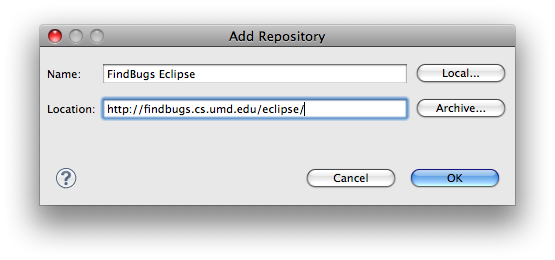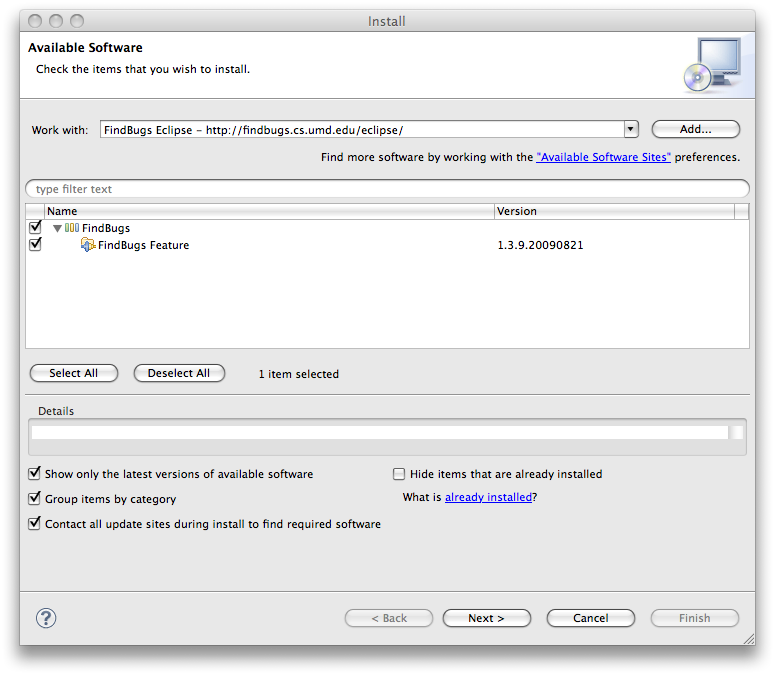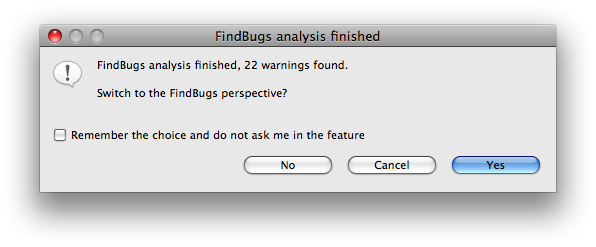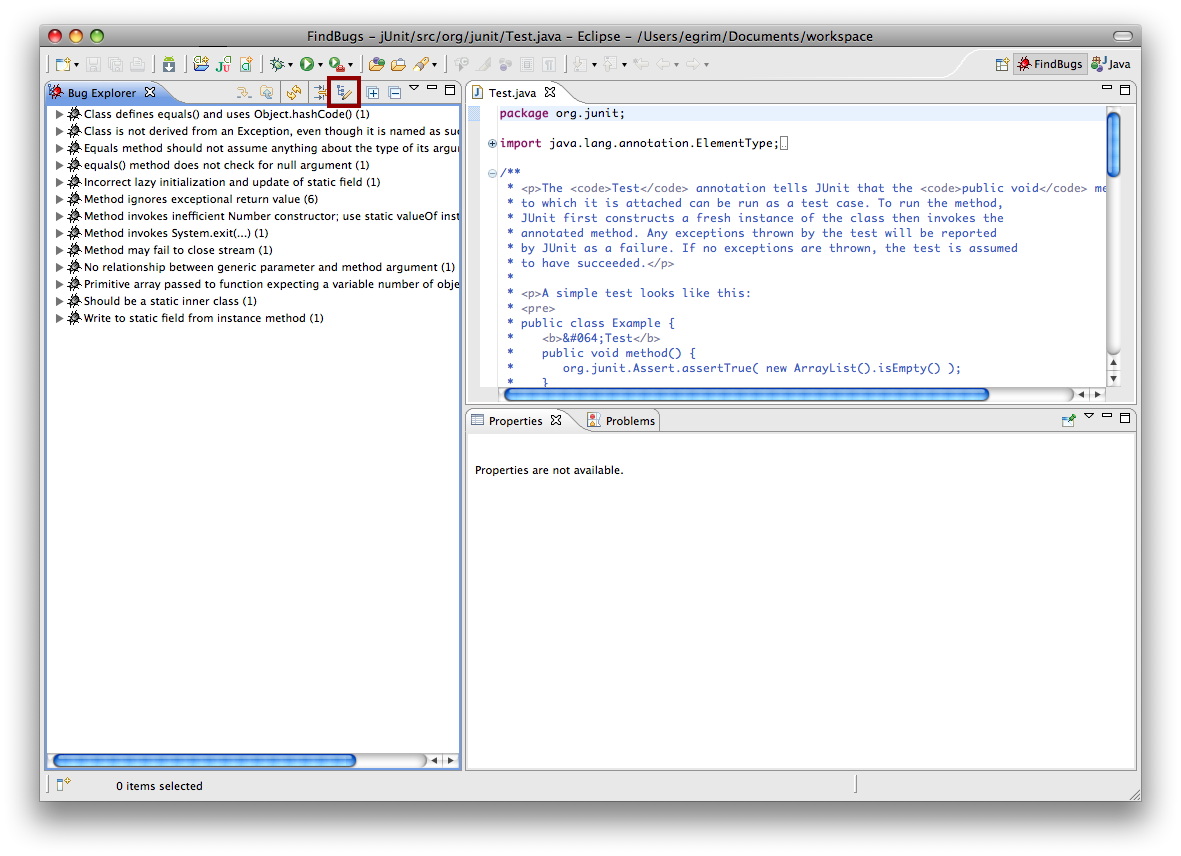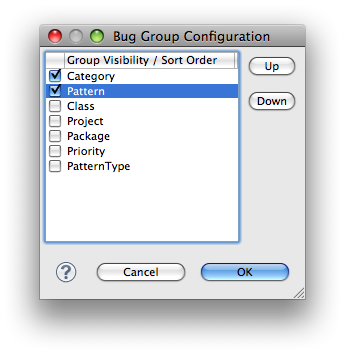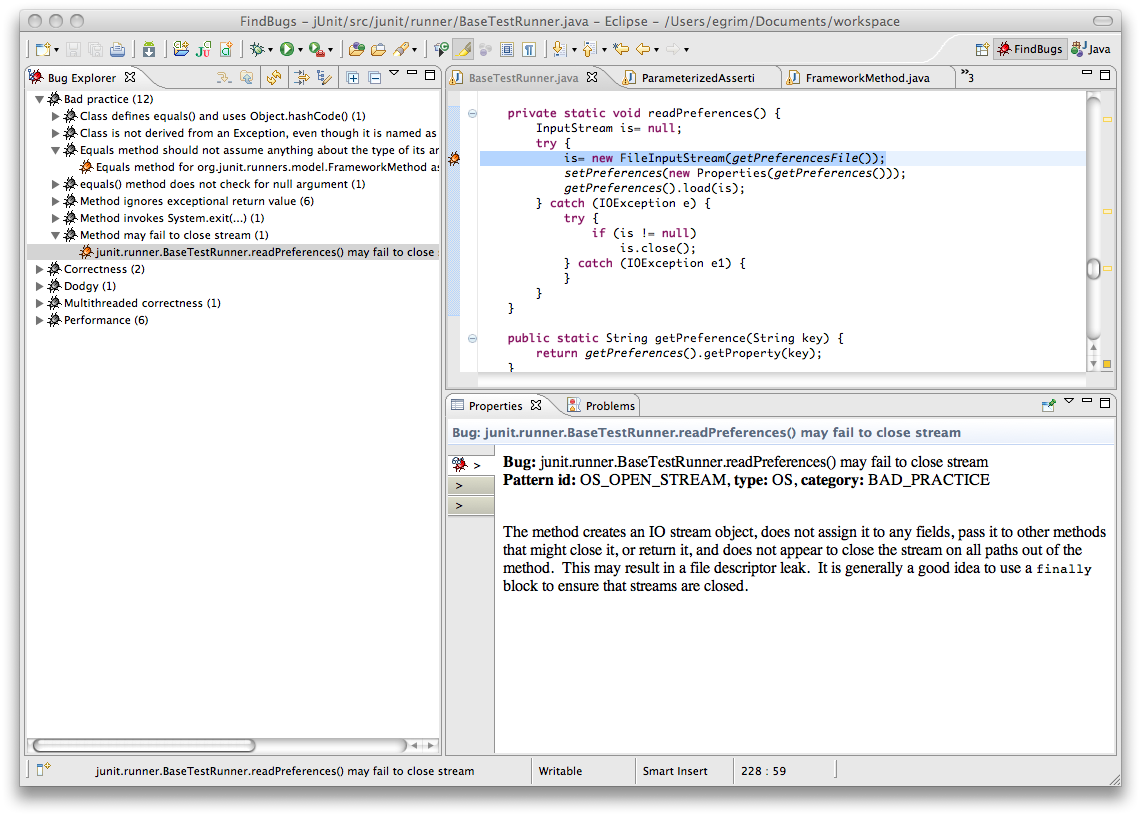ExerciseReview the other issues identified by FindBugs for the JUnit source code. Select
three of them and provide the following:
- Reiterate the identified issue in your own words to demonstrate your understanding of the reported problem.
- Describe what needs to be done in order to fix the issue.
- Provide source code implementing the fix.
Alternatively, you can identify an issue which you feel does
not
need to be addressed with any changes. If you choose this route,
be sure to provide a strong case as to why this issue represents a
false positive. Note: you must select at least one issue that you
feel
should be fixed (i.e.: you may not select three items that you feel do not need to be corrected).